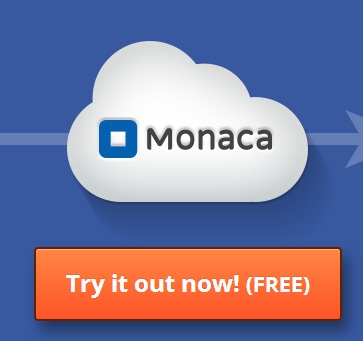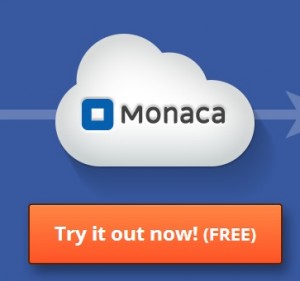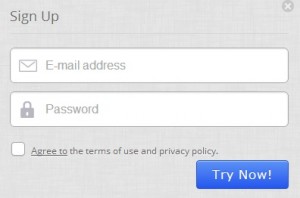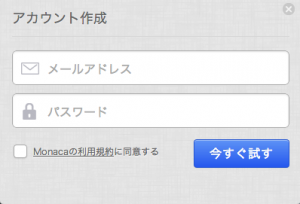Step1.Register Monaca
Move to http://monaca.mobi/”
Then, click “Try it now !(FREE)“.
Next, input your e-mail address and username.
Check the box after read document.
Click the button is named “Try now!
Logged in the Monaca, you must be on the Dashboard.
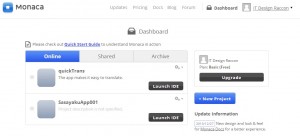
”Online” Tab:
Shows your processing projects.
You can put 3 projects with basic(free) plan.
”Shared” Tab:
This tab is useful for team-working.
Put the project here, and your team will be able to access the project.
”Archive” Tab:
Archive the your project.
Remember your project’s log will be delete when is archived.
”Launch IDE” Button:
You can move the development page from this button.
OK, Let’s make a project !!
This Topic Posts:
Monaca | How to view Ad of Nend – No.1/5
Monaca | How to view Ad of Nend – No.2/5
Monaca | How to view Ad of Nend – No.3/5
Monaca | How to view Ad of Nend – No.4/5
Monaca | How to view Ad of Nend – No.5/5Monacaへ登録
http://monaca.mobi/”のページから、”今すぐ試す(無料)“をクリックします。
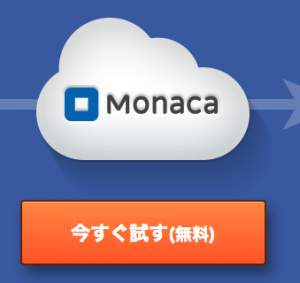
次に、メールアドレスとユーザー名を入力し、
規約をよく読んだらチェックを入れて、”今すぐ試す”ボタンを押します。
ユーザー登録してログインすると、ダッシュボード画面が表示されます。
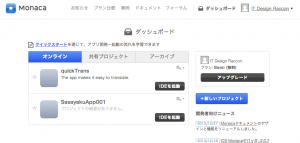
”オンライン”タブに表示されているのが、今現在開発中のプロジェクトです。
無料プランではここに最大3つまで設定できます。
”共有プロジェクト”タブは、チーム開発する際にプロジェクトを配置します。
ここに配置したプロジェクトは設定したメンバーが編集を加える事が可能になります。
”アーカイブ”タブは、プロジェクトを退避させます。
この時、編集履歴などが削除されるので開発途中のプロジェクトをアーカイブする際は注意して下さい。
”IDEを起動”ボタン
このボタンから、それぞれのプロジェクトの開発を行う開発画面へと移動します。
それでは実際に、広告を表示するアプリのプロジェクトを作成しましょう。
このトピックの記事:
Monaca | モナカでNendの広告を表示する方法 その①
Monaca | モナカでNendの広告を表示する方法 その②
Monaca | モナカでNendの広告を表示する方法 その③
Monaca | モナカでNendの広告を表示する方法 その④
Monaca | モナカでNendの広告を表示する方法 その⑤